Leonardo AI is a free alternative to midjourney that allows you to generate images using artificial intelligence. In this article we will teach you everything you need to know to use this tool effectively. From how to create models to how to configure them correctly to get the best results.

What is Leonardo AI?
Leonardo AI is a free online tool that uses artificial intelligence to create images . The platform has a large number of preset models that allow you to generate images in a matter of seconds.
In addition, you can also create your own custom models for unique and personalized images.

How to use Leonardo AI?
To use Leonardo AI you only need to have an account on the platform. Once registered, you will be able to start using the preset templates or create your own custom templates.
Create custom models
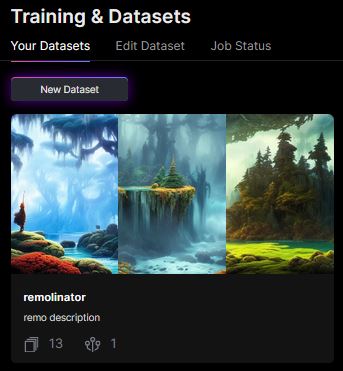
To create your own custom models in Leonardo AI, follow these simple steps:
✅Click “Create new model” on the main Leonardo AI page.
✅ Select the categories you want to use for your model . For example, if you want to create a model of faces, select the “Faces” category.
✅Select the number of images you want to use to train the model. For best results, it is recommended to use at least 50 images .
✅Click on ” Create model “.
✅Load the images you want to use to train the model.
✅ Wait for the model to train . The time it takes to train depends on the size of the model and the number of images you have used to train it.
✅Once the model has been trained, you can use it to generate images .
Use preset templates

Leonardo AI has a large number of preset models that you can use to generate images. To use them, follow these simple steps:
✅Click “Generate image” on the main Leonardo AI page.
✅Select the model you want to use.
✅Set the model parameters according to your needs. For example, if you want to generate an image of a blonde woman, select “Woman” as the category and “Blonde” as the hair color.
✅Click on “Generate image”.
✅Wait for the image to be generated. The time it takes to generate depends on the model and configuration you used.
Configuration of the models
To get the best results when using Leonardo AI models, it is important to configure them correctly. Here are some of the most important settings to keep in mind:
Category:
The category you select will determine the type of image that will be generated. For example, if you select the “Landscape” category, a landscape image will be generated.
Color:
The color option allows you to select the color of certain elements of the image. For example, if you select “Red” as the color of a woman’s dress, the generated image will show the woman in a red dress.
Age:
The age option allows you to select the age of the person appearing in the generated image.
Gender:
The gender option allows you to select the gender of the person appearing in the generated image.
In addition to the configuration options mentioned above, in Leonardo AI you can also adjust the prompt settings. This will allow you to obtain more accurate and personalized images. Here we explain some of the most important options that you should take into account when configuring the prompt in Leonardo AI.
Leonardo AI configuration parameters

Start Image
The Init Image is the initial image that is used to generate the final image. You can load a pre-existing image or use the “No init image” option to have the model generate a random image as a starting point.
resolution
The image resolution determines the quality of the generated image. In Leonardo AI, the default resolution is 512 x 896 pixels. You can adjust this setting to get higher or lower quality images.
Created
The date and time the model was created. This information is useful for tracking changes made to the model.
Guidance Scale
The guidance scale is used to adjust the amount of direction given to the model. A higher guide scale value means the model will more closely follow the direction you’ve given it.
Step Count
The number of steps the model will take to generate the final image. A higher number of steps may result in a more detailed image, but it also increases the generation time.
samplers
The sampler determines how the model build options are chosen. The “Euler Discrete” option is the most common and provides more predictable and stable results.
seeds
The seed is used to initialize the model and ensure that the generated images are consistent. If you use the same seed multiple times, you will get similar results.
Basic model
The base model is the artificial intelligence architecture on which the model is based. In Leonardo AI, the default base model is SD v1.5. You can select other base models to get different results.
Initial Strength
Init Strength refers to the amount of influence the Init Image has on generating the final image. If you use an Init Image, you can adjust the strength of the Init to control the amount of influence it has on the final image.
Generate with this model
This option allows you to generate the final image using the current model. If you click this option, a new image will be generated using the current model and the selected configuration parameters.
Fine-tuned Model
Enhanced model refers to a model that has been specifically tuned for a given task or purpose.
If you have created a custom model in Leonardo AI, you may want to tune it for better imaging results. The “Deliberate 1.1” option refers to an improved version of the default Leonardo AI model .
The prompt settings in Leonardo AI allow you to adjust a wide variety of options to generate precise and personalized images.
By experimenting with these options, you can get amazing and creative results. If you want to learn more about how to use Leonardo AI, be sure to check out our video tutorial on the Remolinator YouTube channel .

